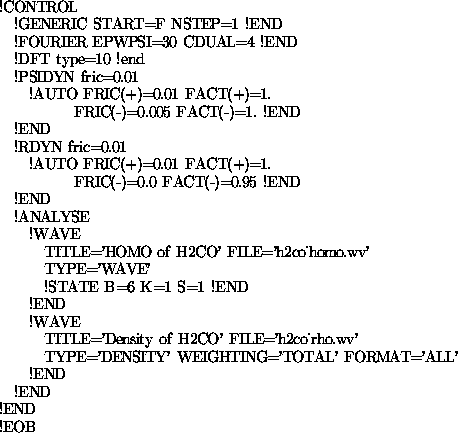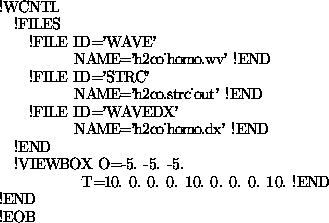- We need to set the !CONTROL!ANALYSE!WAVE section in our h2co.cntl file.
- Let's show the HOMO, the sixth band for H2CO
- . . . and also the density of H2CO
- Set the number of iterations to 1, and give it a higher planewave cutoff so we get a higher quality picture (
CDUAL=4) - Run the calculation again (paw_run) and we get the two new output files: h2co_homo.wv and h2co_rho.wv
- Set the input h2co_homo.wv and h2co.strc_out files.
- Set the output h2co_homo.dx file.
- Set the viewbox.
- Save the file.
alpha:~/tutorial/h2co> paw_wave h2co.cntl |
- We get our corresponding output h2co_homo.dx file.
- Now go back and do the same for the h2co_rho.wv file (change all occurrences of ``homo'' to ``rho'' in h2co.wcntl before you rerun paw_wave).
- We get out h2co_rho.dx file for the density.
alpha:~/tutorial/h2co> dx -image & |
dx -image &- Load all macros in PAW/DX
- Open the
dx_wavefile - Open your data file in the Main Control Panel.